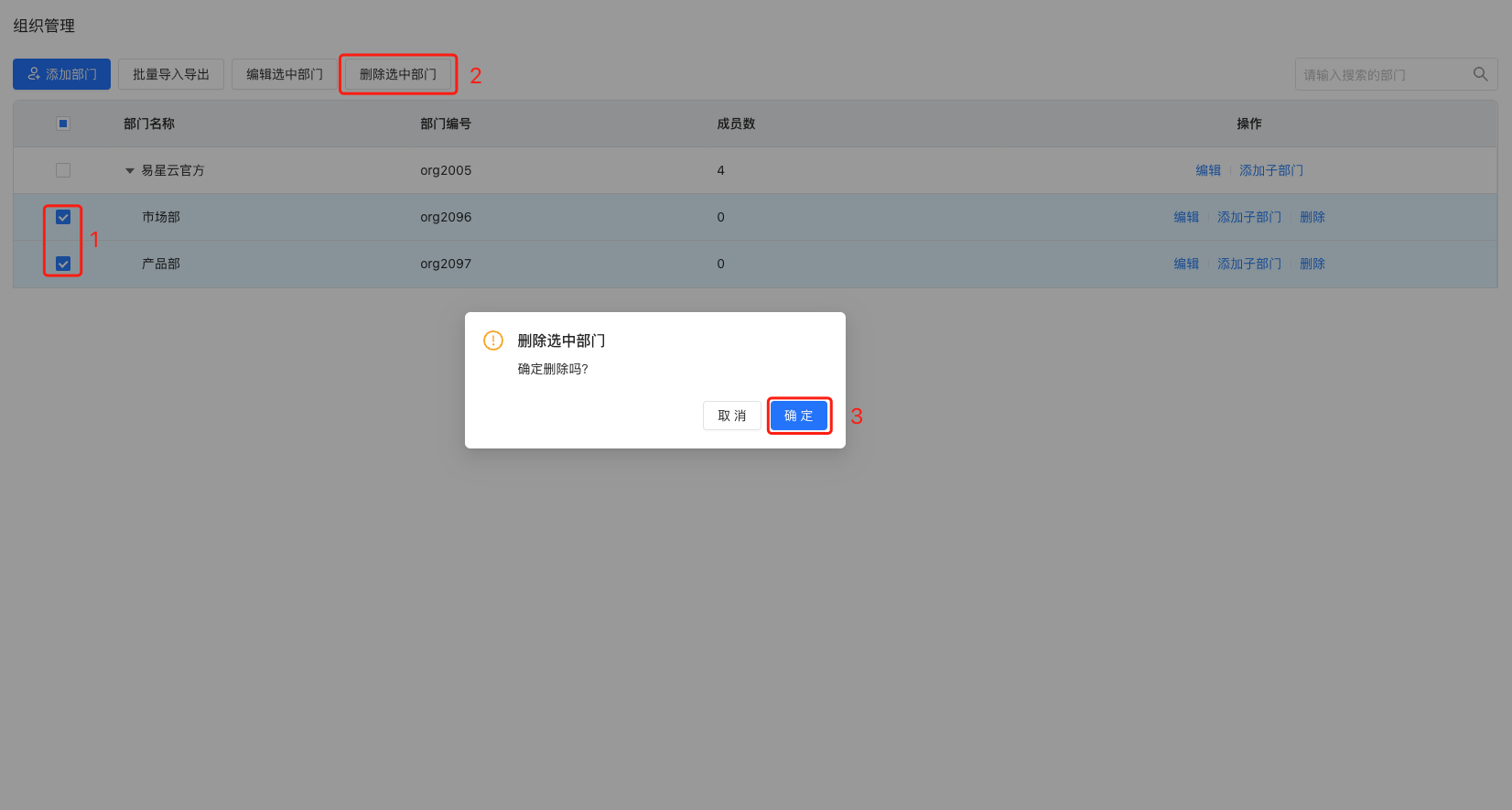Introduction
Organization Management provides a unified interface for enterprise administrators to add, edit, and delete enterprise departments. It supports batch import/export, batch editing, and batch deletion of departments.
Feature Description
Feature Path
The platform administrator clicks Home > Platform Management > Organization Management to enter the feature page. The list displays department information, including department name, department ID, and the number of members.
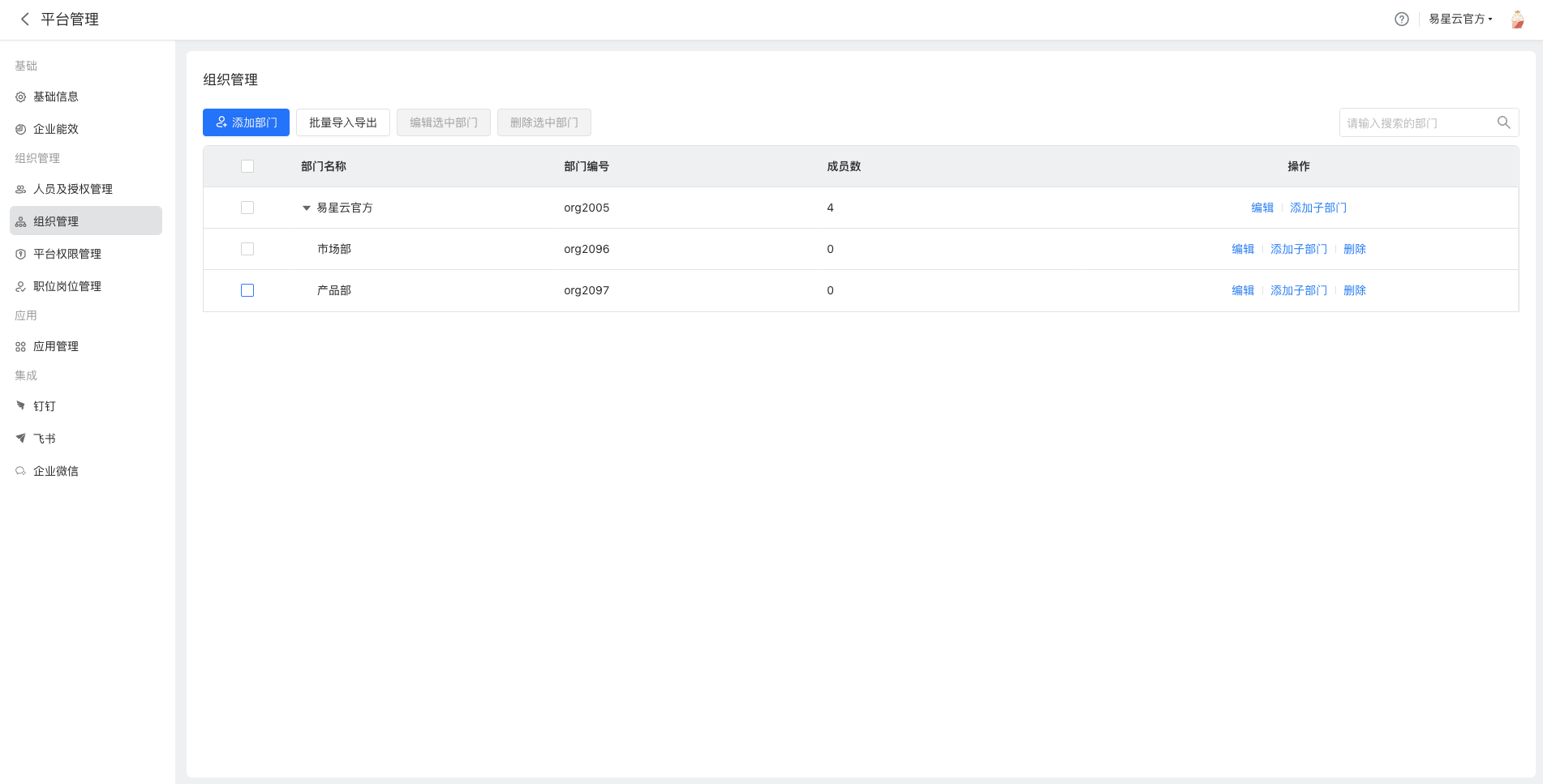
Add Department
Click the "Add Department" button above the department list to open the department add popup. Fill in the department name, department ID, and parent department, then click "Confirm" at the bottom-right to add the department.
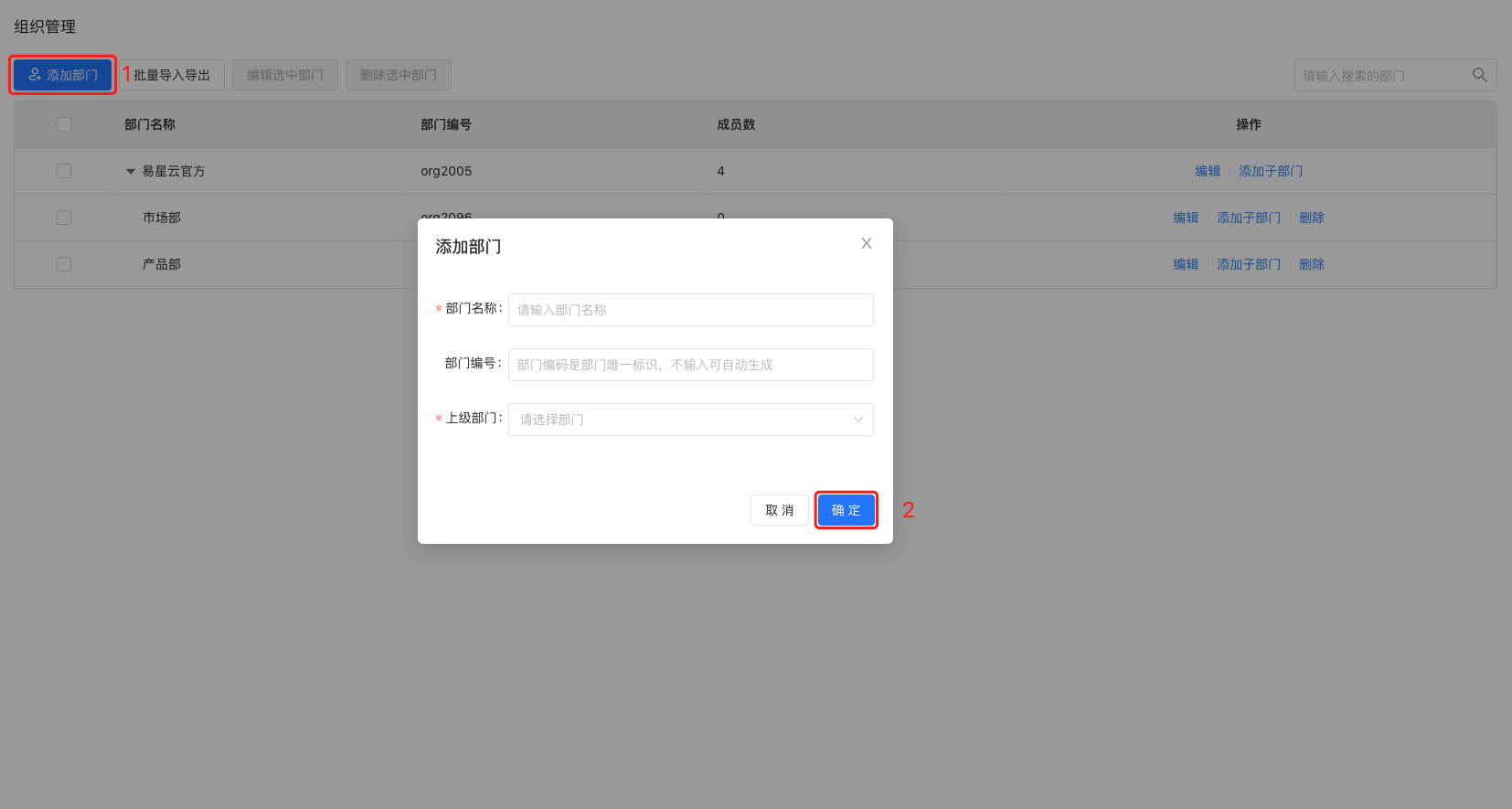
Edit Department
In the right-side action bar of the department tree list, click the "Edit" button to open the department edit popup. Modify the department information and click "Confirm" at the bottom-right to edit the department.
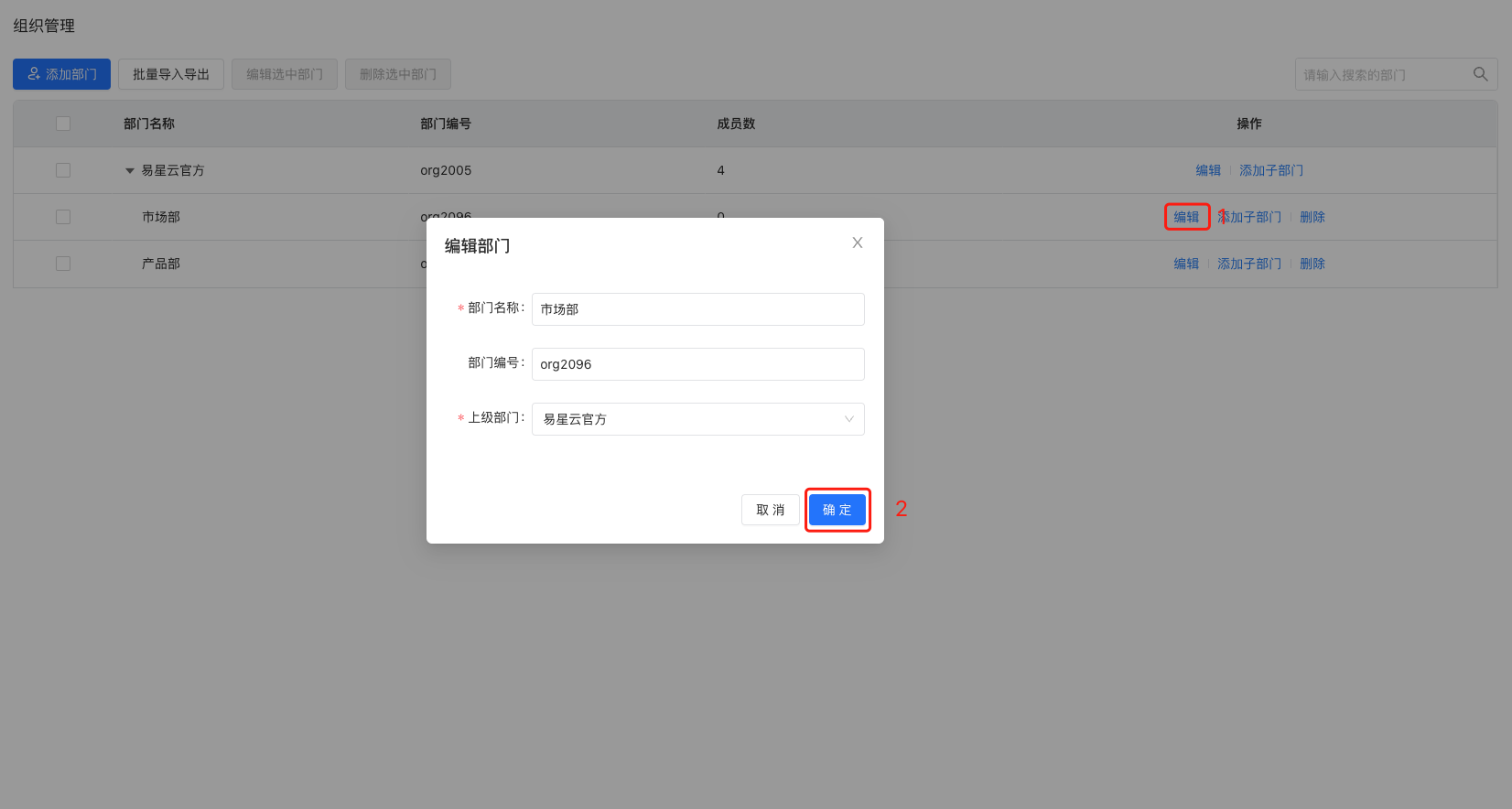
Delete Department
In the right-side action bar of the department list, click the "Delete" button to open the delete confirmation popup. Click "Confirm" to delete the department.
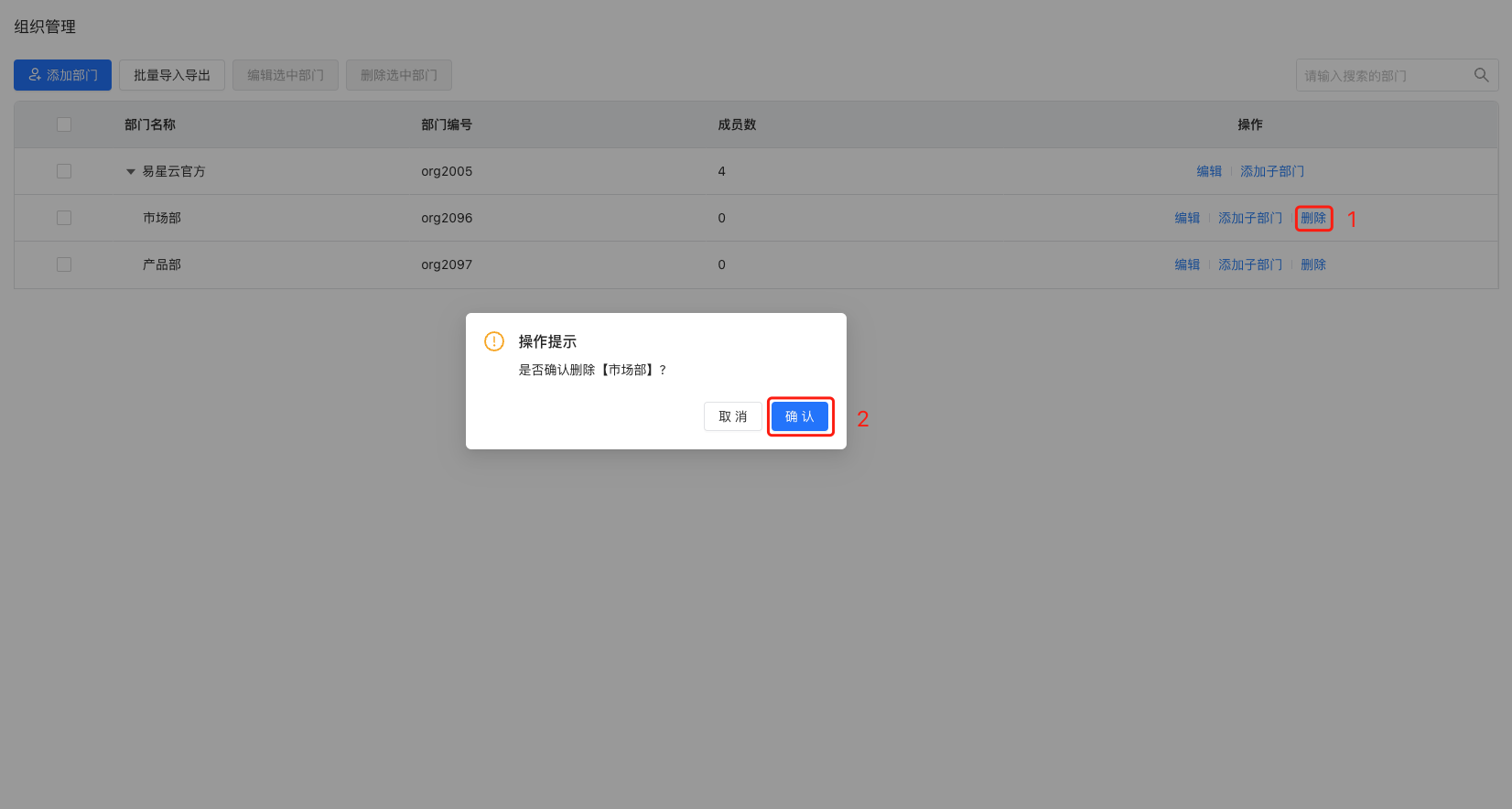
Batch Import/Export
Click "Batch Import/Export" at the top of the department tree list to open the batch import/export page. By default, "Import Department" is selected. Follow the instructions on the page: First, download the department import template, fill in the department information according to the template format, then proceed to step two. Choose the file you just filled out or drag and drop the file into the upload area, and click the "Import" button below to batch import departments.
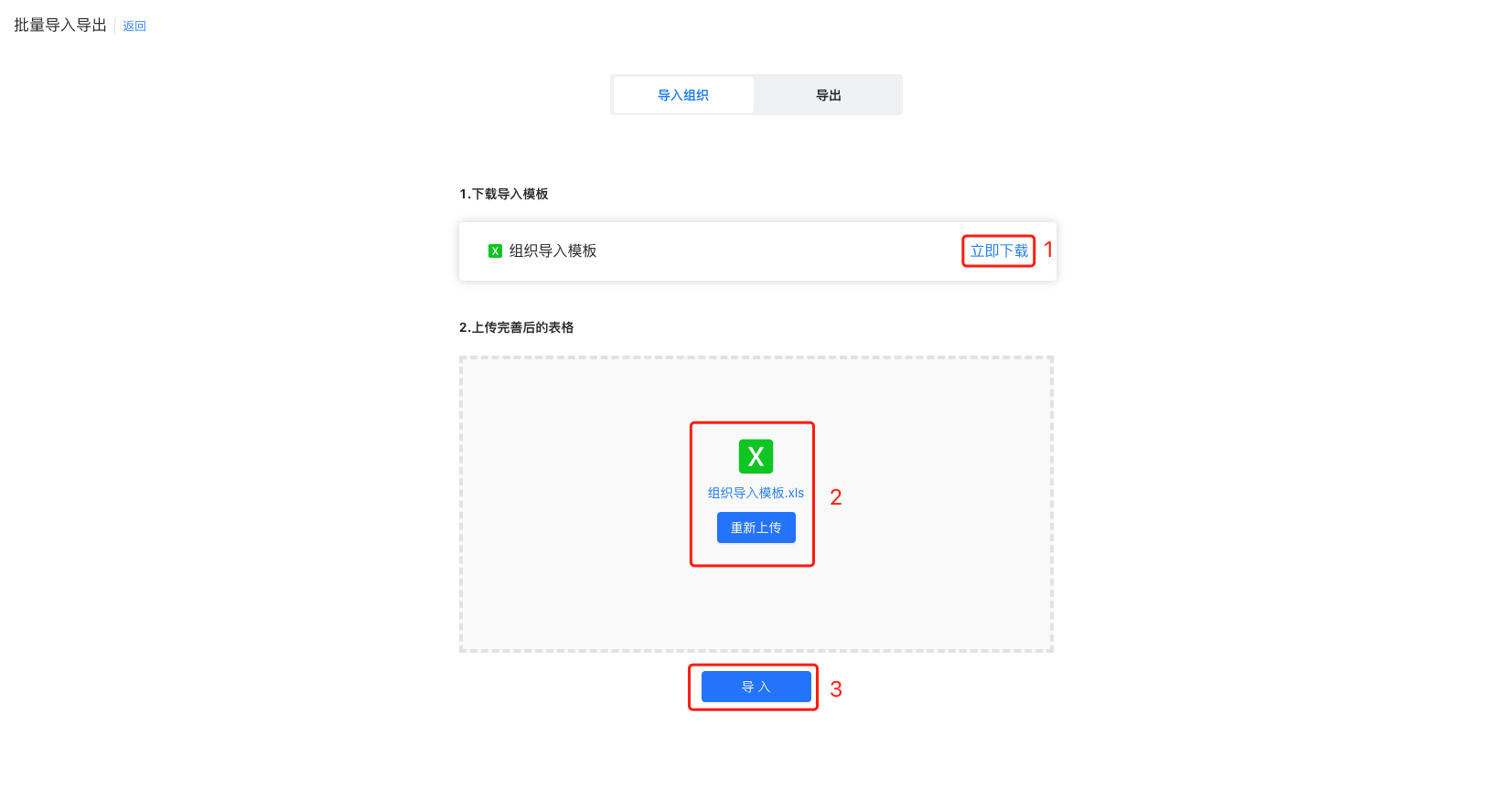
On the page, click "Export" to open the export page. Click the "Export" button on the right side of the department list to export the department list data.
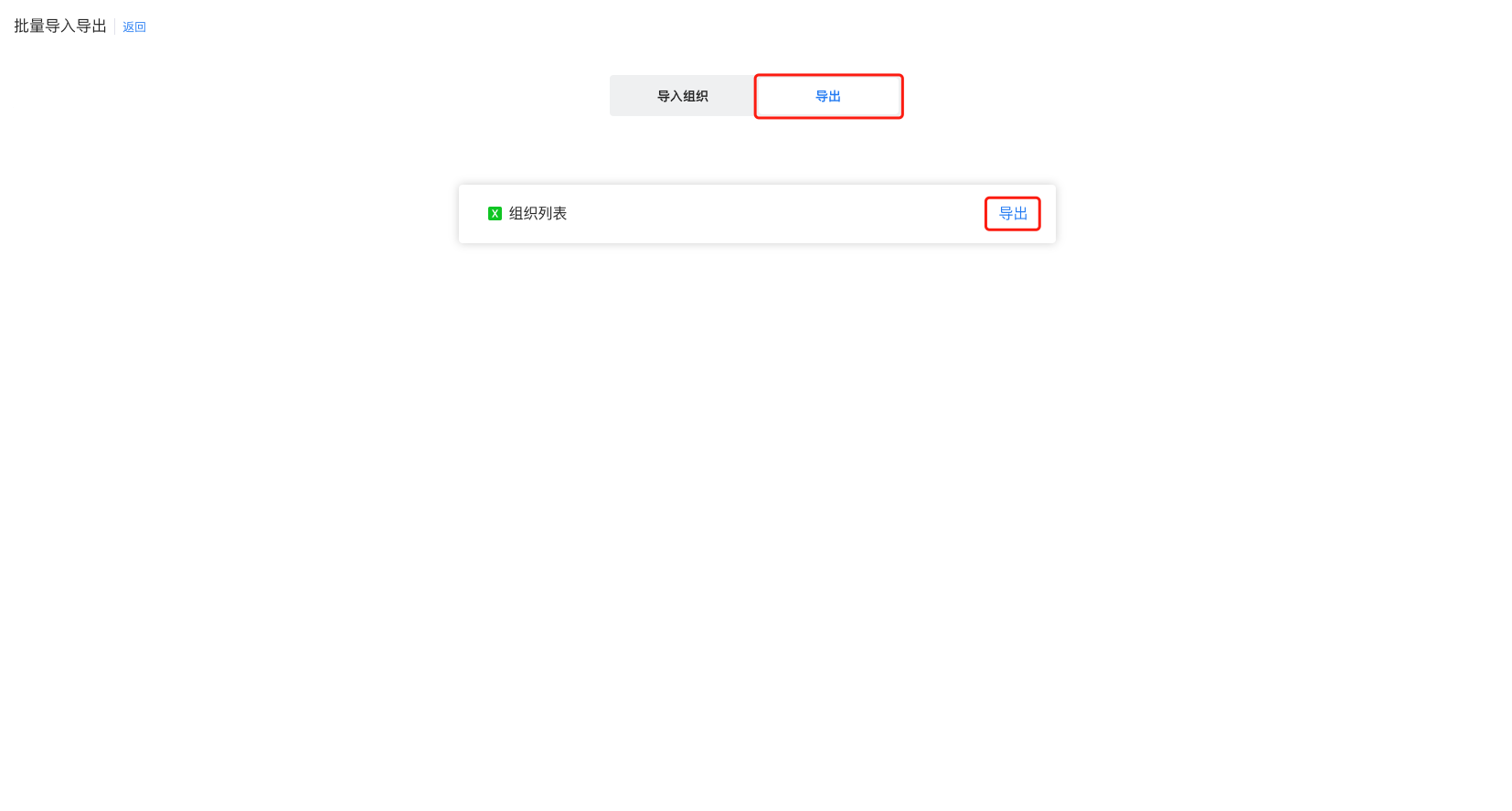
Edit Selected Departments
In the department list, batch select departments on the left, then click "Edit Selected Departments" at the top of the list. Select the parent department for the selected departments, and click "Confirm" at the bottom-right to batch edit the selected departments' parent department.
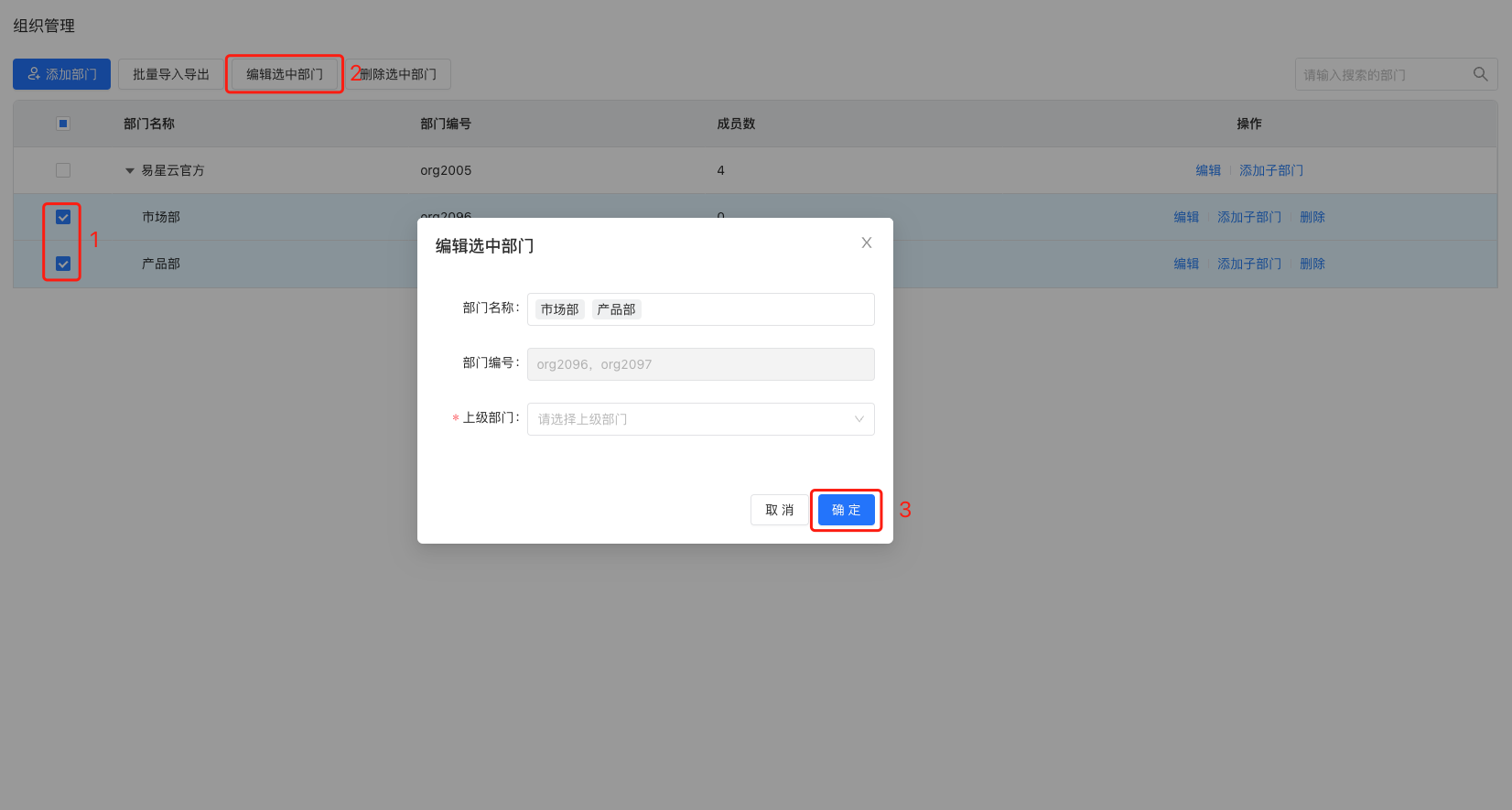
Delete Selected Departments
In the department list, batch select departments on the left, then click "Delete Selected Departments" at the top of the list. A delete confirmation window will pop up. Click "Confirm" to delete the selected departments.